I just bought the new Roku 3 and it helps us easily enjoy the newest and hottest movies, TV shows, musics from hundreds of free media channels and network, including YouTube, Netflix, Hulu Plus, (Readcomparison between Netflix, Hulu Plus and Amazon Video) Spotify, etc. Among them, YouTube must be the most popular video sharing site where you can find videos of all sorts, here I will share the easy way to play YouTube video with Roku and give some small tips for you.
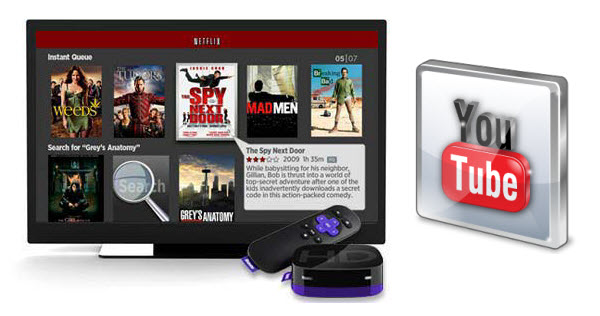
Steps to watch YouTube videos with Roku online1.Add YouTube channel to Roku
First, you should connect the Roku to your TV and open the Wi-Fi network, and then log in with a Roku account
Second, type the YouTube in the searching box, find the channel and add it to your Roku channel.
Third, go to the YouTube and you can watch the videos on TV now.
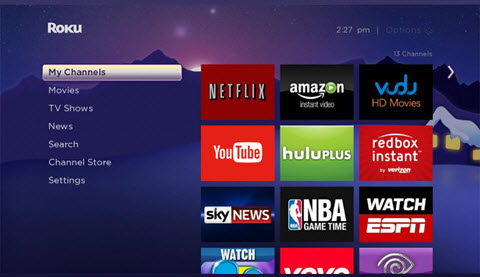
First, you should connect the Roku to your TV and open the Wi-Fi network, and then log in with a Roku account
Second, type the YouTube in the searching box, find the channel and add it to your Roku channel.
Third, go to the YouTube and you can watch the videos on TV now.
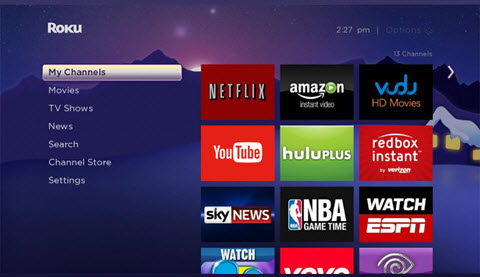
2.Link Roku with your YouTube account
If you want to activate your YouTube account on Roku, there are only two steps:
Choose the “Sign In” on Roku player; Roku would give an 8 digit code. Remember the code.
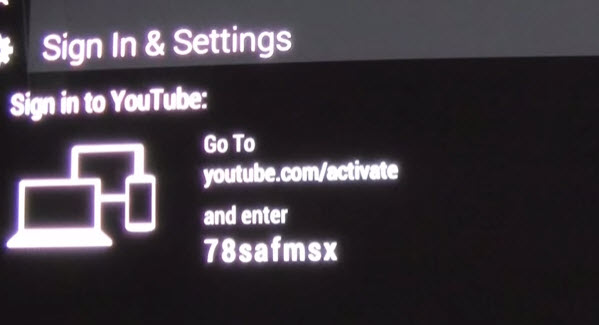
Go to the site www.youtube.com/activate with your PC; enter the code that Roku provided, your YouTube account will be linked with Roku. After that you can watch YouTube on Roku as you wish.
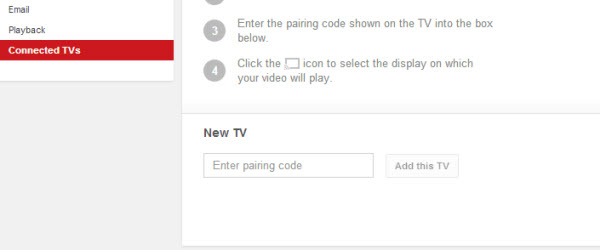
If you want to activate your YouTube account on Roku, there are only two steps:
Choose the “Sign In” on Roku player; Roku would give an 8 digit code. Remember the code.
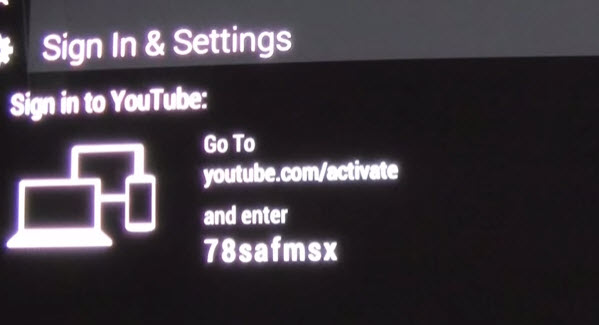
Go to the site www.youtube.com/activate with your PC; enter the code that Roku provided, your YouTube account will be linked with Roku. After that you can watch YouTube on Roku as you wish.
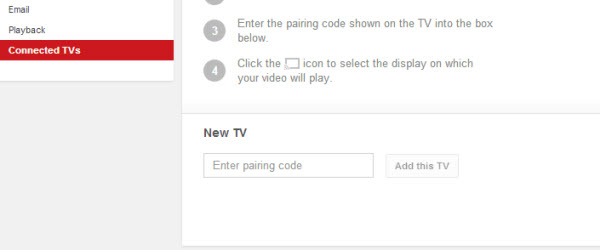
Suggestions to Roku users1.Pairing your devices with Roku would let you enjoy a better service
Besides linking the YouTube account to Roku, you can also pair your devices with it. If you have paired your Roku, you could easily send the video to your TV and get the subscribed channels on it via your potable device.
To pair your devices such as smartphone with Roku, what you need to do is choosing “PAIR DEVICE” on Roku, after that a pair code would be provided. Go to the site www.youtube.com/pair on your phone, and then enter the pair code, your phone would be connected with Roku. After that you can control the broadcast and free watch YouTube videos on Roku by this handy device.
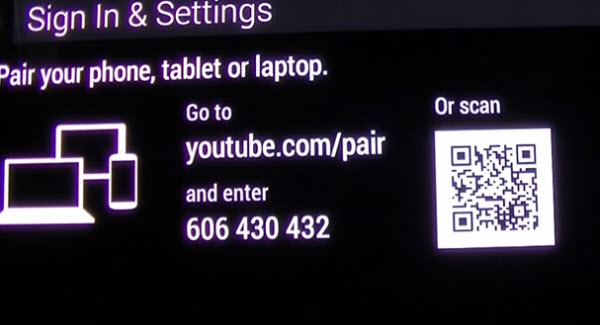 2.Tips for Roku users
2.Tips for Roku users
Users with earlier Roku generations like Roku 1/2/2HD may find that the YouTube channel doesn’t work so fluently. Well, the application Twonky would help you play YouTube on Roku, which is a web platform provides numbers of video hosting sites.
Just as add YouTube channel on Roku, you need to add Tmonky to Roku before you use it. But before add the channel, you must think twice, because it is a charged service.
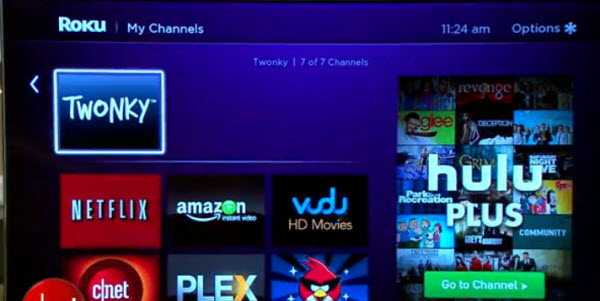
Besides linking the YouTube account to Roku, you can also pair your devices with it. If you have paired your Roku, you could easily send the video to your TV and get the subscribed channels on it via your potable device.
To pair your devices such as smartphone with Roku, what you need to do is choosing “PAIR DEVICE” on Roku, after that a pair code would be provided. Go to the site www.youtube.com/pair on your phone, and then enter the pair code, your phone would be connected with Roku. After that you can control the broadcast and free watch YouTube videos on Roku by this handy device.
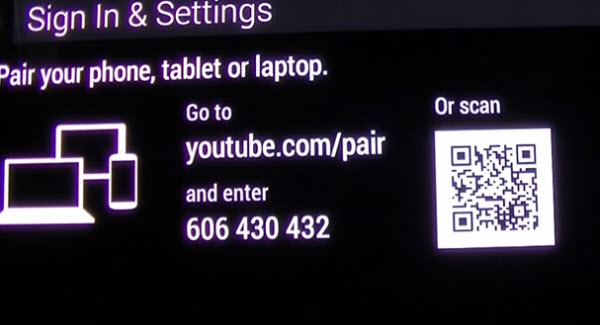 2.Tips for Roku users
2.Tips for Roku usersUsers with earlier Roku generations like Roku 1/2/2HD may find that the YouTube channel doesn’t work so fluently. Well, the application Twonky would help you play YouTube on Roku, which is a web platform provides numbers of video hosting sites.
Just as add YouTube channel on Roku, you need to add Tmonky to Roku before you use it. But before add the channel, you must think twice, because it is a charged service.
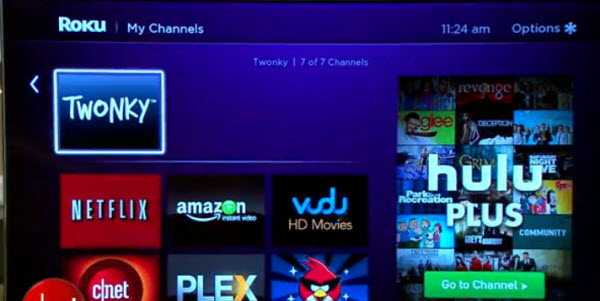
3.Comparing with Chromecast
As we all know, Google also promoted such kind product named Chromecast. Here is a comparison of the two products.
In form factor, Roku is a box like set while Chromecast is a dongle that sticks into TV; on processor, Roku has dual-core while Chromecast is single-core; what users’ care most is the channel supported, well, Roku would give you more choices, but YouTube channel is available on both. Last, you may guess out that the Chromecast is cheaper. Now you can have a choice by yourself.
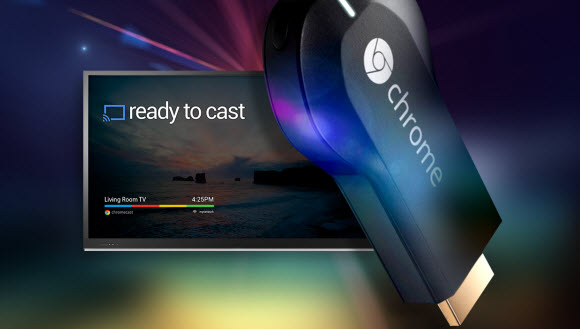
As we all know, Google also promoted such kind product named Chromecast. Here is a comparison of the two products.
In form factor, Roku is a box like set while Chromecast is a dongle that sticks into TV; on processor, Roku has dual-core while Chromecast is single-core; what users’ care most is the channel supported, well, Roku would give you more choices, but YouTube channel is available on both. Last, you may guess out that the Chromecast is cheaper. Now you can have a choice by yourself.
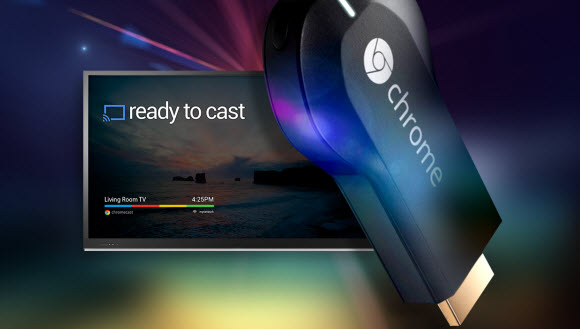
Play downloaded YouTube videos through Roku
Since YouTube videos are very welcomed, if you don’t have much spare time on TV programs, you may need to download some favorite and high definition video clips to your PC. Well this doesn’t mean you can play your downloaded YouTube video on the Roku without any problem.
Roku supported media file formats are restricted to MKV (H.264), MP4 (H.264), while YouTube FLV format is not included here. If you happened to have unaccepted downloaded YouTube videos and wanna play the YouTube on your Roku via USB drive, SD card or external HDD, you need to convert the video formats first.
Then here a practical Video Converter for Roku- Pavtube Video Converter Ultimatewould give you a hand. With it, you can convert YouTube FLV movies to MP4 (H.264) for Roku streaming keeping the original video quality. The whole conversion process is easy and fast. It can also convert YouTube video to play on more mobile devices, as it offers optimized presets for various gadgets, like Android, iPhone, iPad, Xbox, PSP, Wii, DVD Player and more. For mac users, please turn to the Mac version to solve the Roku and YouTube incompatible issue on Mac.

Now have a free time to enjoy YouTube movie files with no trouble.
More
Easy way to rip Blu-ray movies to MKV for streaming to Roku 3
Enjoy 3D Blu-ray Movies on Wii U With Top Wii U 3D Blu-ray Ripper
Movie informations: Gutshot (aka Gutshot Straight), 2014.
Top 5 Best Free FLV to WAV Converters
Convert MKV/FLV/WMV/AVI to Galaxy S5 for ZEISS VR One
Enable Surface Pro 3 and other Surface Tablets to play MKV
XBMC iTunes Converter - How to View iTunes Movie via XBMC?
Fixing Problems with VLC When Playing 4K Videos
src
Since YouTube videos are very welcomed, if you don’t have much spare time on TV programs, you may need to download some favorite and high definition video clips to your PC. Well this doesn’t mean you can play your downloaded YouTube video on the Roku without any problem.
Roku supported media file formats are restricted to MKV (H.264), MP4 (H.264), while YouTube FLV format is not included here. If you happened to have unaccepted downloaded YouTube videos and wanna play the YouTube on your Roku via USB drive, SD card or external HDD, you need to convert the video formats first.
Then here a practical Video Converter for Roku- Pavtube Video Converter Ultimatewould give you a hand. With it, you can convert YouTube FLV movies to MP4 (H.264) for Roku streaming keeping the original video quality. The whole conversion process is easy and fast. It can also convert YouTube video to play on more mobile devices, as it offers optimized presets for various gadgets, like Android, iPhone, iPad, Xbox, PSP, Wii, DVD Player and more. For mac users, please turn to the Mac version to solve the Roku and YouTube incompatible issue on Mac.

Now have a free time to enjoy YouTube movie files with no trouble.
More
Easy way to rip Blu-ray movies to MKV for streaming to Roku 3
Enjoy 3D Blu-ray Movies on Wii U With Top Wii U 3D Blu-ray Ripper
Movie informations: Gutshot (aka Gutshot Straight), 2014.
Top 5 Best Free FLV to WAV Converters
Convert MKV/FLV/WMV/AVI to Galaxy S5 for ZEISS VR One
Enable Surface Pro 3 and other Surface Tablets to play MKV
XBMC iTunes Converter - How to View iTunes Movie via XBMC?
Fixing Problems with VLC When Playing 4K Videos
src
No comments:
Post a Comment