The entertainment options are truly endless on your Roku, this is a small hockey puck electronic streaming player that brings the world of internet television to your TV. By using your broadband connection, it will stream movies and TV shows from the internet and let you watch them on your television on the cheap way. However,there are still problems when you are using this smart streaming box, aren’t there? Don’t worry! Here are five tips to keep you streaming like you’ve never streamed before!
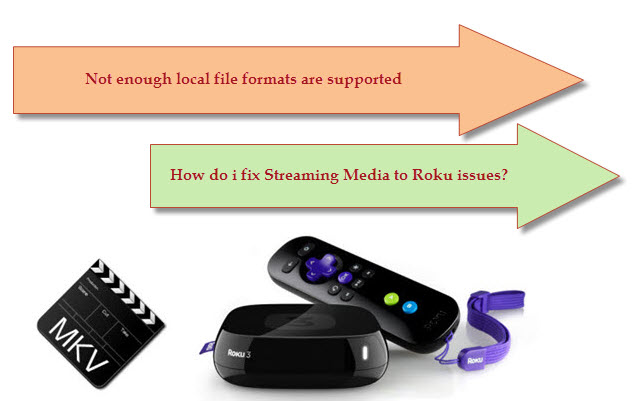
Issue One: Not enough local file formats are supported
If you’re running into trouble using AVI files or other files and the Roku doesn’t work. Are you confused? I think this is a major problem when you are beaming your mobile’s files to Roku because the compatible formats with Roku are rare. They are MKV, MP4, MOV, WMV. What if your files are just not in this range, such as 3GP files? Under such circumstances, you will need third-party tool to help. This is what All cast is for. See how you can stream any format to Roku here.
Issue Two: Video buffers or low quality
This may be the biggest problem when streaming onlinevideos and also your local files, which has a lot to do with your internetconnection. It’s recommended that the speed for each computer or device shouldbe 3 Mbps. So now you will need to test your internet speed fromhere. If the network is slow, there arestill some basic things you can do instead of changing your bandwidth. Thesemeasures include:
1.Move closer to the wireless router
2.Replace your Roku player
3.Move away from interference like the cordless phones or others
4.You are suggested to use a wired network if possible
Issue Three: Roku Freezes and Other Channel Issues
There are many reasons why channels don’t always work 100% on Roku. One common misconception is that Roku owns and builds their own channels. So when a channel goes down people often want to blame Roku. Roku does not develop any channels; they simply build and sell the hardware. Channels are all hosted on 3rd?party web servers on the internet and are built by many different developers. Channels can have issues completely unrelated to the Roku player. Just as you can’t blame your PC manufacturer when your internet connection goes down, the same is true for Roku when a channel does not work as it should.
Lower Your BitRate for Picture Quality:
When using a streaming service like Netflix and you are experiencing lock ups and stuttering, you can try lowering your bit rate which reduces your picture quality. They use dots to show picture quality. 4 dots equal (2.2Mbps) down to 1 dot for a speed of (0.5 Mbps).
NOTE: If Roku freezes when you are streaming a poorly developed channel, you will need to move to another platform or find an alternative solution. Sometimes your Roku will freeze because you are playing certain files such as MKV. To tackle this, you can try converting the files to other formats like AVI with Pavtube Video Converter Ultimate.
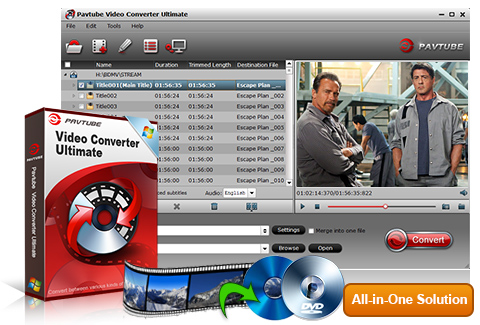
Issue Four: Roku Purple Screen
If your Roku turns purple, try reseating the HDMI cable. Some TVs firmware handles the HDMI hand off differently and can cause issues. Also, try disconnecting the power cable from your TV and Roku if the HDMI cable swap dosen’t work. Finally you can also try swapping to a component and audio cable as this fixes the problem for many people as well. Finally if this does not work power down your Roku and your Television. Sometimes having your HDMI cable go directly to the TV or through a HDMI switch will work better than going through a receiver’s HDMI switching ports.
Tips:If you have problems on playing Blu-ray/DVD, Youtube Videos, ISO files to Roku,you can get the all solutions.
Hope this guide can help you get out of the all of issues you have met when playing Roku and enjoy your life.
More
Enjoy Sony HDR-TD10 3D MTS/M2TS on Zeiss VR One with iPhone 6
iTunes H.265 Solution- Convert H.265 video to iTunes library
Comprehensive Methods to Rip DVD to VLC
Backup iTunes Movies to Galaxy S6/S6 Edge for playback
Play 1080p MKV movie with subtitles on Samsung TV via Plex
Best 4K UHD Video Converter & Compressor Also a 4K Player
Watch 3D Blu-ray media with BenQ W1070 DLP projector
Christmas Sales: 50% OFF Blu-ray/DVD/Video Tools – Pavtube 2015
Src
the best solutions/Tips for Streaming Media to Roku
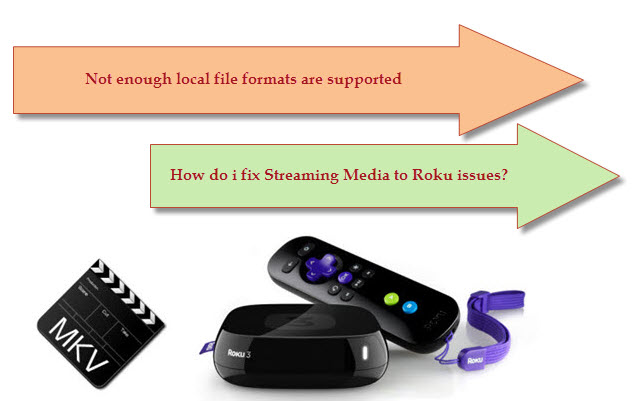
Issue One: Not enough local file formats are supported
If you’re running into trouble using AVI files or other files and the Roku doesn’t work. Are you confused? I think this is a major problem when you are beaming your mobile’s files to Roku because the compatible formats with Roku are rare. They are MKV, MP4, MOV, WMV. What if your files are just not in this range, such as 3GP files? Under such circumstances, you will need third-party tool to help. This is what All cast is for. See how you can stream any format to Roku here.
Issue Two: Video buffers or low quality
This may be the biggest problem when streaming onlinevideos and also your local files, which has a lot to do with your internetconnection. It’s recommended that the speed for each computer or device shouldbe 3 Mbps. So now you will need to test your internet speed fromhere. If the network is slow, there arestill some basic things you can do instead of changing your bandwidth. Thesemeasures include:
1.Move closer to the wireless router
2.Replace your Roku player
3.Move away from interference like the cordless phones or others
4.You are suggested to use a wired network if possible
Issue Three: Roku Freezes and Other Channel Issues
There are many reasons why channels don’t always work 100% on Roku. One common misconception is that Roku owns and builds their own channels. So when a channel goes down people often want to blame Roku. Roku does not develop any channels; they simply build and sell the hardware. Channels are all hosted on 3rd?party web servers on the internet and are built by many different developers. Channels can have issues completely unrelated to the Roku player. Just as you can’t blame your PC manufacturer when your internet connection goes down, the same is true for Roku when a channel does not work as it should.
Lower Your BitRate for Picture Quality:
When using a streaming service like Netflix and you are experiencing lock ups and stuttering, you can try lowering your bit rate which reduces your picture quality. They use dots to show picture quality. 4 dots equal (2.2Mbps) down to 1 dot for a speed of (0.5 Mbps).
NOTE: If Roku freezes when you are streaming a poorly developed channel, you will need to move to another platform or find an alternative solution. Sometimes your Roku will freeze because you are playing certain files such as MKV. To tackle this, you can try converting the files to other formats like AVI with Pavtube Video Converter Ultimate.
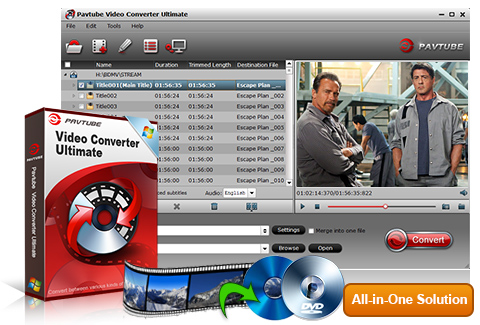
Issue Four: Roku Purple Screen
If your Roku turns purple, try reseating the HDMI cable. Some TVs firmware handles the HDMI hand off differently and can cause issues. Also, try disconnecting the power cable from your TV and Roku if the HDMI cable swap dosen’t work. Finally you can also try swapping to a component and audio cable as this fixes the problem for many people as well. Finally if this does not work power down your Roku and your Television. Sometimes having your HDMI cable go directly to the TV or through a HDMI switch will work better than going through a receiver’s HDMI switching ports.
Tips:If you have problems on playing Blu-ray/DVD, Youtube Videos, ISO files to Roku,you can get the all solutions.
Hope this guide can help you get out of the all of issues you have met when playing Roku and enjoy your life.
More
Enjoy Sony HDR-TD10 3D MTS/M2TS on Zeiss VR One with iPhone 6
iTunes H.265 Solution- Convert H.265 video to iTunes library
Comprehensive Methods to Rip DVD to VLC
Backup iTunes Movies to Galaxy S6/S6 Edge for playback
Play 1080p MKV movie with subtitles on Samsung TV via Plex
Best 4K UHD Video Converter & Compressor Also a 4K Player
Watch 3D Blu-ray media with BenQ W1070 DLP projector
Christmas Sales: 50% OFF Blu-ray/DVD/Video Tools – Pavtube 2015
Src
the best solutions/Tips for Streaming Media to Roku
No comments:
Post a Comment